Digital Learning Login Information and Technology Support
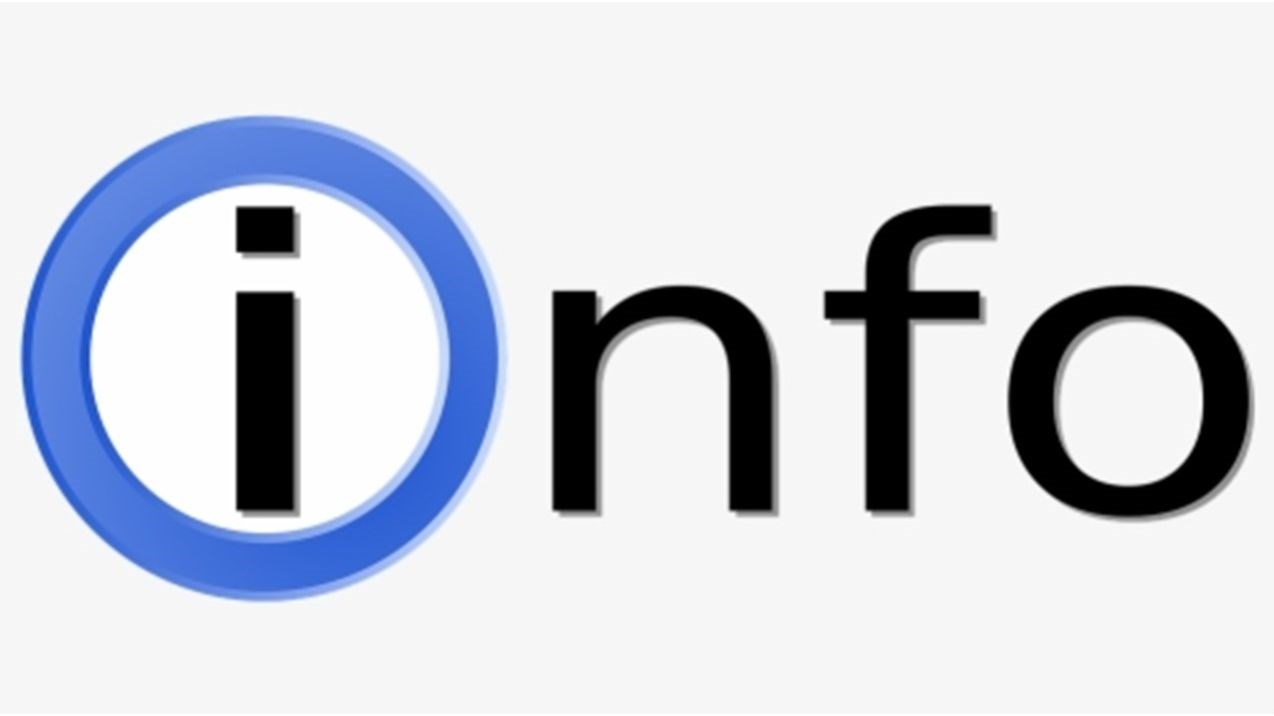
Below you will find login information for CTLS, Office 365, Cobb County laptops and StudentVue. You will also find technology support contacts.
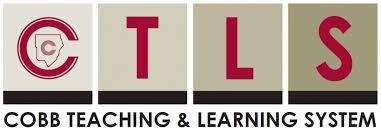
Logging in to CTLS Learn
1. Go to ctlslearn.cobbk12.org (or use the CTLS shortcut on your county - issued device)
2. Password: Office 365 username
3. Password: Office 365 password
*If prompted for a client ID, use gacobb

Logging in to Office 365
1. Go to www.cobbk12.org>Parents>Office 365 Login or click here
2. Username: first.last@students.cobbk12.org
3. Password: School computer login password
*New students are to use the password - happy.
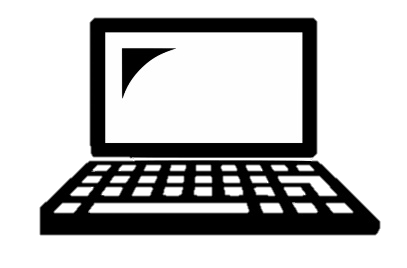 Connecting County - Issued Laptop to Home Wi-Fi
Connecting County - Issued Laptop to Home Wi-Fi
1. Power on laptop but do NOT login.
2. Click on Wi-Fi icon in the bottom right corner.
3. Select your home Wi-Fi and enter password.
*Be sure to check the Connect Automatically box before you connect!

Find Your Office 365 Username
1. Log in to studentvue.cobbk12.org.
2. At left, click on Account Login Information.
3. Beneath your photo, click on Account Login Information again.
*Click here to view video of these steps.

Can't Remember Your Password?
1. Are you logging in from the correct CCSD portal? (See links above)
2. Are you using the correct username? (See lookup instructions above)
3. Request a password reset by contacting Brian Ragsdale or Rhonda McKitt listing your name, student ID number and return email contact.

Technology Support for County Laptops
1. Email Brian Ragsdale or Rhonda McKitt so that a Service Request can be submitted.
2. Provide your contact information, the computer service tag number (located on the bottom of laptop) and a short description of the problem.
3. A field technician will be in touch to provide assistance as soon as possible.

